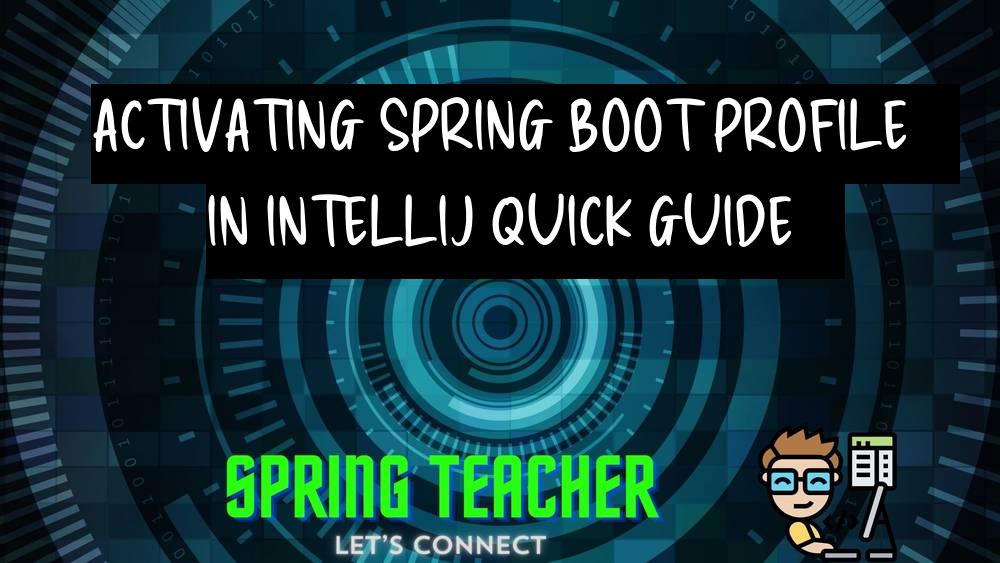Java file outside of source root intelliJ
Introduction:
When working with IntelliJ IDEA, by default, all Java files are expected to be located within the source root directory in order for them to be recognized and included in the project structure.
Overview:
However, there may be situations where you need to have a Java file located outside of the source root directory, and IntelliJ may not recognize it as a part of the project.
Problem:
When a Java file is located outside of the source root directory in IntelliJ IDEA, the file may not be recognized by the IDE, and you may encounter issues such as compilation errors or the file not being included in the project build.
Solution:
To resolve this issue and include a Java file located outside of the source root in your IntelliJ project, you can follow these steps:
1. Right-click on the project root directory in the Project tool window.
2. Select “Open Module Settings” or press F4 to open the Project Structure window.3. In the Project Structure window, go to the “Modules” section.
4. Click on the Sources tab.5. Click the “+” icon to add a new source folder.
6. Navigate to the directory where your Java file is located outside of the source root and select it.
7. Click OK to apply the changes.
8. The directory containing the Java file outside of the source root should now be recognized as a source directory by IntelliJ IDEA.
9. You should now be able to work with the Java file located outside of the source root directory in your IntelliJ project without any issues.
Key points to address:
– How to create a Java file outside the source root directory in IntelliJ IDEA?
Explain the Core Concept:
– In IntelliJ IDEA, a Java file outside of the source root refers to a Java file that is not located within the designated source directory of a project.
– Placing Java files outside of the source root can happen due to various reasons, such as accidentally creating files in the wrong directory or importing files from external sources.
– IntelliJ IDEA typically expects Java source files to be located within the configured source root directories for proper compilation and execution of the project.
– When a Java file is outside of the source root, IntelliJ IDEA may not recognize it as part of the project and may not provide necessary coding assistance or compile it correctly.
– To resolve this issue, the Java file should be moved to the appropriate source directory within the project structure to ensure seamless integration and proper functioning within IntelliJ IDEA.
Different Solutions with code samples:
Solution 1:
You can manually move the Java file outside of the source root in IntelliJ by following these steps:
1. Right-click on the Java file you want to move in the Project view.
2. Select Refactor > Move.3. Choose the destination folder outside of the source root.
4. Click Refactor.
Solution 2:
You can also configure IntelliJ to recognize a different directory as a source root for your project by modifying the project structure settings:
1. Click File > Project Structure.
2. Under Project Settings, select Modules.3. Choose your module and go to the Sources tab.
4. Remove the current source root and add a new one pointing to the desired directory outside of the source root.
5. Click Apply and OK to save the changes.
Conclusion:
By using either of these solutions, you can manage Java files outside of the source root in IntelliJ based on your preference and project structure.